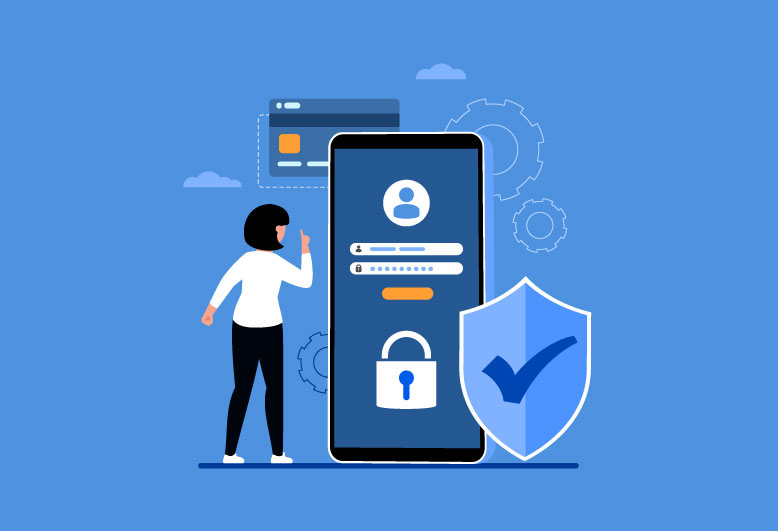
Android phones are not safe, your data is not safe, your saved passwords not safe, and mobile phones can be used to bug you also.
Android is the most popular mobile operating system in the world, powering billions of devices across the globe. However, this popularity also comes with a price: Android is a frequent target of cyberattacks, malware, and spyware that can compromise your privacy and security. In this blog post, we will explore some of the common threats that Android users face, and how you can protect yourself from them.
Common threats to Android security
Some of the most common threats to Android security are:
Phishing, smishing, and vishing: These are fraudulent messages that try to trick you into revealing your personal information, clicking on malicious links, downloading harmful apps, or giving away your account credentials. Phishing can occur via email, social media, or other online platforms, while smishing and vishing are phishing attempts via SMS texts and phone calls, respectively.
Malware: This is any software that is designed to harm or exploit your device, data, or network. Malware can include viruses, Trojans, spyware, ransomware, adware, and more. Malware can infect your device through malicious apps, downloads, attachments, or links. Malware can steal your data, monitor your activity, display unwanted ads, lock your device, or even take control of it.
Data breaches or leaks: This is when your data is exposed or stolen by unauthorized parties, either through hacking, insider threats, or human error. Data breaches or leaks can affect your online accounts, cloud services, or apps that store your data. Data breaches or leaks can result in identity theft, fraud, blackmail, or other damages.
Weak or unused security features: This is when you fail to use the available security features on your device or apps, such as passwords, biometrics, encryption, or privacy settings. Weak or unused security features can make it easier for attackers to access your device or data, especially if your device is lost, stolen, or left unattended.
Security weaknesses in software or hardware: This is when your device or apps have vulnerabilities or bugs that can be exploited by attackers. Security weaknesses can include zero-day vulnerabilities, which are unknown to the developers or vendors, or known vulnerabilities that have not been patched or updated. Security weaknesses can allow attackers to bypass your security features, inject malicious code, or gain unauthorized access to your device or data.
How to protect your Android device and data
Fortunately, there are many ways to protect your Android device and data from these threats. Here are some of the best practices that you can follow:
- Use a strong password or PIN to lock your device: This is the first line of defense against unauthorized access to your device or data. Use a password or PIN that is hard to guess, and avoid using common or predictable patterns, such as 1234, 0000, or your birthday. You can also use biometric authentication, such as fingerprint or face recognition, if your device supports it.
- Enable encryption on your device: This is a feature that scrambles your data so that only you can read it with the correct password or PIN. Encryption can protect your data in case your device is lost, stolen, or hacked. You can enable encryption on your device by going to Settings > Security > Encrypt phone. You can also encrypt your external storage, such as SD cards, by going to Settings > Storage > SD card > Encrypt.
- Update your device and apps regularly: This is a way to fix any security weaknesses or bugs that may exist in your device or apps. Updates can also provide new or improved security features that can enhance your protection. You can check for updates on your device by going to Settings > System > System update. You can also check for updates on your apps by going to Google Play Store > Menu > My apps & games.
- Install apps only from trusted sources: This is a way to avoid malware or spyware that may be disguised as legitimate apps. The safest source for apps is the Google Play Store, which has a built-in security system called Google Play Protect that scans your device and apps for harmful behavior. You can also enable the Verify apps feature, which warns you before installing apps from unknown sources. You can find these features by going to Settings > Google > Security > Google Play Protect.
- Review and manage your app permissions: This is a way to control what data or features your apps can access on your device. You can review and manage your app permissions by going to Settings > Apps & notifications > App permissions. You can also check the permissions of individual apps by going to Settings > Apps & notifications > See all apps > App name > Permissions. You can grant or revoke permissions as needed, or use the one-time permission option, which allows apps to access your data or features only while they are in use.
- Avoid clicking on suspicious links or attachments: This is a way to prevent phishing, smishing, or vishing attacks that may try to lure you into malicious websites or downloads. Always verify the sender and the content of any message before clicking on any link or attachment. If you are not sure, do not click or reply. You can also use a browser that has a built-in phishing protection, such as Chrome, which warns you before visiting potentially harmful websites.
- Use a VPN when connecting to public Wi-Fi: This is a way to encrypt your internet traffic and hide your online activity from prying eyes. A VPN, or virtual private network, creates a secure tunnel between your device and a remote server, which masks your IP address and location. A VPN can protect your data from hackers, ISPs, or government agencies that may try to monitor or intercept your online communications. You can use a reputable VPN service, such as NordVPN, ExpressVPN, or ProtonVPN, to connect to a VPN server of your choice.
- Backup your data regularly: This is a way to ensure that you have a copy of your data in case your device is lost, stolen, damaged, or hacked. You can backup your data to your Google account, which includes your contacts, calendar, photos, and more. You can also backup your data to your external storage, such as SD cards, or to a cloud service, such as Google Drive, Dropbox, or OneDrive. You can find the backup options by going to Settings > System > Backup.
Conclusion
Android phones are not safe, your data is not safe, your saved passwords not safe, and mobile phones can be used to bug you also. However, by following the tips and best practices in this blog post, you can significantly improve your Android security and protect your privacy. Remember, security is not a one-time thing, but a continuous process that requires your attention and vigilance. Stay safe and happy Android-ing!