Building a personal computer (PC) from scratch is akin to crafting a custom masterpiece. It’s an intricate process that blends technology with personal expression, resulting in a machine that’s tailored to meet your specific needs and preferences. Whether you’re a gamer seeking the ultimate gaming rig, a creative professional in need of powerful rendering capabilities, or simply an enthusiast eager to learn and experiment, building your own PC can be an immensely rewarding experience.
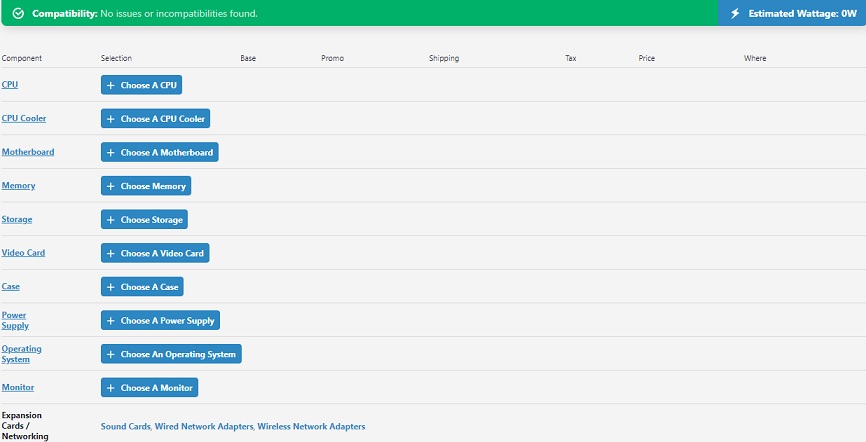
The importance of custom builds cannot be overstated. Unlike off-the-shelf computers, custom PCs allow you to handpick every component, ensuring that each part serves a purpose and contributes to the overall performance. This personalized approach not only guarantees that you get the most value for your money but also provides a sense of accomplishment that comes with creating something uniquely yours.
Enter PC PartPicker, the quintessential tool for both beginners and seasoned PC builders. This user-friendly platform simplifies the complex task of selecting compatible components, comparing prices, and planning out your dream PC. With an extensive database of parts and an active community of builders, PC PartPicker is the go-to resource for anyone looking to embark on a DIY PC assembly journey. It demystifies the technical aspects and turns the daunting task of building a PC into a manageable and educational adventure.
In the following sections, we’ll explore the step-by-step process of using PC PartPicker to assemble your own PC. From understanding the basics to powering up your first build, we’ll cover everything you need to know to transform a pile of parts into a working computer. So grab your screwdriver, and let’s get started on this exciting learning journey.
Section 1: Getting Started with PC PartPicker
Understanding PC PartPicker: An Overview of the Platform and Its Features
PC PartPicker is the cornerstone of any DIY PC building project. It’s a comprehensive platform that offers a suite of tools designed to assist in the selection, comparison, and purchasing of computer components. With its user-friendly interface, PC PartPicker provides a seamless experience that includes:
- Compatibility Checker: Automatically filters out incompatible parts, ensuring a smooth build process.
- Price Comparison: Aggregates prices from various retailers to help you find the best deals.
- Build Guides: Offers curated part lists for different types of builds and budgets.
- Community Feedback: Access to a wealth of user reviews and build logs for real-world insights.
Benefits of Using PC PartPicker: Cost-Effectiveness and Learning Opportunities
Building your own PC with the aid of PC PartPicker comes with numerous benefits:
- Cost Savings: By comparing prices and selecting components based on the best value, you can significantly reduce the overall cost of your build.
- Customization: Tailor every aspect of your PC to your specific needs, avoiding unnecessary expenses on prebuilt systems.
- Education: Learn about the intricacies of PC components and how they work together, enhancing your technical knowledge.
Creating an Account: Step-by-Step Guide to Setting Up Your PC PartPicker Profile
To fully utilize PC PartPicker’s features, creating an account is essential. Here’s how to get started:
- Visit the Website: Go to the PC PartPicker homepage.
- Sign Up: Click on the ‘Sign Up’ button, usually located at the top right corner.
- Enter Details: Fill in your email, username, and password. Agree to the terms of service and privacy policy.
- Verify Email: Check your inbox for a verification email and confirm your account.
- Customize Profile: Set up your profile preferences, such as preferred retailers and price alerts.
- Start Building: Begin creating your custom build lists and save them to your profile for future reference.
With your account ready, you’re set to embark on the exciting journey of assembling your dream PC. In the next section, we’ll delve into planning your build, setting a budget, and choosing the right components for your needs. Stay tuned!
Section 2: Planning Your Build
Setting a Budget: How to Determine Your Spending Limits
The first step in planning your PC build is to establish a budget. This will guide every decision you make and ensure that you’re spending your money wisely. Here’s how to set your budget:
- Assess Your Needs: Consider what you’ll be using the PC for—gaming, work, content creation, or general use.
- Research Average Costs: Look up the average cost for builds similar to what you’re aiming for.
- Prioritize Components: Decide which components are most important to you. For example, gamers might prioritize a high-end GPU.
- Set a Maximum Limit: Based on your research, set a hard limit for your total spend.
Selecting the Right Components: A Guide to Compatibility and Performance Needs
Choosing the right components is crucial for a successful build. Here’s how to select the best parts for your PC:
- Processor (CPU): The heart of your computer. Balance cores and clock speed with your budget.
- Graphics Card (GPU): Essential for gaming and video editing. Higher performance typically comes at a higher cost.
- Memory (RAM): Crucial for multitasking. 16GB is a good starting point for most users.
- Storage: SSDs offer faster speeds than HDDs. Consider a combination of both for storage and performance.
- Motherboard: Ensure it’s compatible with your CPU and has enough ports for your needs.
- Power Supply (PSU): Look for efficiency ratings and calculate the wattage needed for your components.
- Case: Should fit all your components and have good airflow.
Using PC PartPicker’s Compatibility Filter: Ensuring All Parts Work Together
PC PartPicker’s compatibility filter is a key feature that helps ensure all your selected parts will work together. Here’s how to use it:
- Start Your Build: Add components to your build list on PC PartPicker.
- Compatibility Check: The filter will automatically highlight any potential issues.
- Adjust as Needed: If there are compatibility issues, the platform will suggest alternatives.
By carefully planning your build and utilizing PC PartPicker’s tools, you can create a well-balanced PC that meets your performance needs and stays within budget. In the next section, we’ll dive into the educational journey of selecting each part and how PC PartPicker facilitates this process.
Section 3: The Educational Journey of Selecting Parts

Learning About PC Components: CPU, GPU, RAM, Motherboard, etc.
The process of selecting parts for your PC is not just about building a powerful machine; it’s also a fantastic educational journey. Here’s what you’ll learn about each component:
- CPU (Central Processing Unit): Understand the importance of core count and clock speed, and how they affect performance.
- GPU (Graphics Processing Unit): Learn about the different types of GPUs and how they impact gaming and creative tasks.
- RAM (Random Access Memory): Discover how much RAM you need for various applications and the difference between speeds.
- Motherboard: Get to know the various form factors, socket types, and features that motherboards offer.
- Storage: Compare SSDs and HDDs, learning about read/write speeds and storage capacities.
- PSU (Power Supply Unit): Understand wattage requirements and efficiency ratings.
- Case: Explore case sizes and the importance of airflow and cable management.
Research and Reviews: How to Use PC PartPicker to Find the Best Parts
PC PartPicker is not just a compatibility checker; it’s also a rich resource for research:
- User Reviews: Read what others have to say about the parts you’re considering.
- Expert Opinions: Access professional reviews and benchmarks linked through the site.
- Build Logs: See how others have used the parts in their own builds, providing real-world performance data.
Price Tracking and Alerts: Using PC PartPicker to Get the Best Deals
One of the most beneficial features of PC PartPicker is its price tracking:
- Price Trends: View historical price data to determine the best time to buy.
- Price Alerts: Set up notifications for price drops on specific components.
- Retailer Options: Compare prices across multiple retailers to ensure you’re getting the best deal.
By the end of this section, you’ll not only have a list of perfectly matched components for your build but also a deeper understanding of how each part contributes to the overall performance of your PC. In the next section, we’ll walk through the actual assembly process, turning your selected parts into a fully functioning computer. Stay tuned!
Section 4: Assembling Your PC
Preparation: Organizing Your Workspace and Tools
Before you begin the assembly, it’s important to prepare your workspace and gather all the necessary tools. Here’s how to get started:
- Workspace: Choose a clean, well-lit area with plenty of space to work.
- Anti-Static Measures: Use an anti-static wrist strap or mat to prevent damaging components.
- Tools: Have a set of precision screwdrivers, pliers, and cable ties at hand.
- Organization: Keep all screws and components organized in trays or cups to avoid losing them.
Step-by-Step Assembly Guide: Detailed Instructions on Assembling Each Part
Assembling your PC is a meticulous process. Follow these steps to ensure a smooth build:
- Install the Power Supply (PSU): Secure the PSU in the case, ensuring the fan faces outward or down for proper ventilation.
- Prepare the Motherboard: Install the CPU, CPU cooler, and RAM before placing the motherboard in the case.
- Mount the Motherboard: Carefully place it into the case and secure it with screws.
- Install Storage Devices: Mount your SSDs or HDDs in the designated bays.
- Install the Graphics Card (GPU): Align it with the PCIe slot and secure it with screws.
- Connect Cables: Attach power and data cables, making sure to route them for optimal airflow.
- Final Checks: Ensure all components are securely in place and cables are managed.
Troubleshooting Common Issues: Tips from PC PartPicker’s Community
Even with careful assembly, you may encounter issues. Here are common troubleshooting tips:
- No Power: Check all power connections, including the PSU switch and motherboard power.
- No Display: Ensure the GPU is properly seated and the monitor is connected to it.
- System Instability: Verify that all components are compatible and RAM is correctly installed.
- Overheating: Check that all coolers are functioning and thermal paste is applied correctly.
By following these steps and utilizing the collective wisdom of the PC PartPicker community, you’ll be well on your way to a successful PC build. In the next section, we’ll cover what to do after your PC is assembled, including setting up the BIOS and installing the operating system. Stay tuned!
Section 5: Post-Assembly
First Boot: Setting up BIOS and Installing the Operating System
After assembling your PC, the first boot is a critical moment. Here’s how to navigate it:
- Accessing the BIOS: As soon as you power on, press the key (often Delete or F2) to enter the BIOS.
- BIOS Setup: Check that all components are recognized and configure your boot order.
- Installing the OS: Insert your installation media (USB drive or DVD) and follow the prompts to install your chosen operating system.
Performance Testing: How to Ensure Your PC is Running Optimally
Once your OS is installed, it’s time to test the performance:
- Benchmarking Tools: Use software like 3DMark or Cinebench to test your system’s performance.
- Monitoring Temperatures: Keep an eye on CPU and GPU temperatures to ensure they’re within safe limits.
- Stress Testing: Run tests to push your components to their limits and check for stability.
Upgrading and Maintenance: Using PC PartPicker for Future Upgrades
Maintaining and upgrading your PC is an ongoing process:
- Regular Cleaning: Dust out your PC regularly to maintain airflow and cooling efficiency.
- Software Updates: Keep your drivers and OS updated for security and performance.
- Future Upgrades: Use PC PartPicker to plan and track upgrades as new components are released.
By following these steps, you’ll ensure that your newly built PC not only runs smoothly but also stands the test of time. With PC PartPicker by your side, you can continue to refine and enhance your system, keeping it at the cutting edge of technology.
From selecting each part to assembling and fine-tuning your system, you’ve gained valuable knowledge and skills that will serve you well in the tech-savvy world. Remember, the PC building community is always here to support you, and PC PartPicker remains an invaluable resource for all your future PC endeavors. Enjoy the power and satisfaction that comes with a machine that’s truly yours.
Now that you’ve built your PC, why not share your experience? Head over to PC PartPicker to showcase your build, offer advice to newcomers, and join the conversation with fellow enthusiasts. Your journey doesn’t end here—it’s just the beginning!
Conclusion
Reflecting on the Learning Experience: The Knowledge Gained from DIY Assembly
The journey of assembling your own PC is filled with valuable lessons that extend beyond the realm of technology. It’s a hands-on experience that teaches patience, problem-solving, and attention to detail. You’ve learned about the intricacies of hardware, the importance of compatibility, and the satisfaction of troubleshooting your own build. This knowledge not only empowers you to take control of your tech needs but also instills a sense of confidence that comes with mastering a new skill.
The Satisfaction of a Custom Build: Personal Reflections and Community Stories
There’s a unique joy that comes from powering up a PC that you’ve built with your own hands. It’s a creation that perfectly matches your preferences and requirements, from the aesthetic choices to the performance capabilities. Across forums and communities, you’ll find countless stories of individuals who’ve found a new hobby, made career changes, or simply enjoyed the thrill of the build process. These narratives are a testament to the transformative power of DIY PC assembly.
Encouragement to Share: Inviting Readers to Post Their Builds on PC PartPicker
Now that you’ve completed your build, the adventure doesn’t end here. PC PartPicker is not just a tool; it’s a community. By sharing your build, you contribute to a knowledge base that helps others on their building journey. Post your completed setup, the challenges you faced, the solutions you found, and the lessons you learned. Your experience could inspire someone to start their own project, and in turn, you’ll become part of a cycle of learning and inspiration.
Building your own PC is more than just putting together parts; it’s about joining a community of enthusiasts who share your passion. So, take pride in your accomplishment, share your story, and continue to explore the endless possibilities that DIY PC building offers.